Five Best Tricks to resume broken links in IDM
Nowdays IDM is the most widely used download manager because of its capability to download files at a faster rate than compared to that of any
browser or any other download manager.Not only download at a faster rate idm can also resume links at a later time which is the most important feature
of the idm.But sometimes an error occurs when we try to resume the download .We get frustrated when the file has already been downloaded more than
50%. and the message appears “Do you want to download the file from the beginning”.
It happened due to the several facts & problems: -
# When server stopped responding
# Your Internet connection has problems
# You manually pause it
# Stopped it to download it later some times.while you know it has the capability of resuming.
# IDM failed, when it send the request to download it where it has stopped.
Response of the IDM was “Do you want to download it from the beginning “. Definately you don’t want to download it from the beginning while you have
downloaded 1 GB or more. There are the tips and tricks to download the file from where IDM has stopped or you had paused it.Some of the ways are
given below to resume the downloads.
First Trick
1. Firstly open idm and there right click the file you want to download.
2.Click on resume the download.Some thing like below appears thereafter.
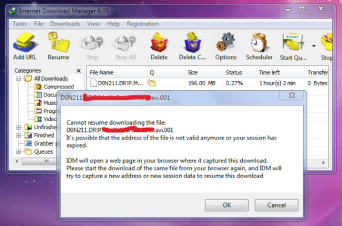
3. Now right click on the download you want to resume and select properties.
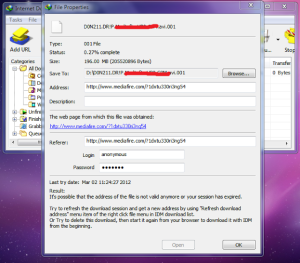
4. Then copy the Address and paste it in a web browser. Then right click on the Copy the Link Location and copy the newly generated link..
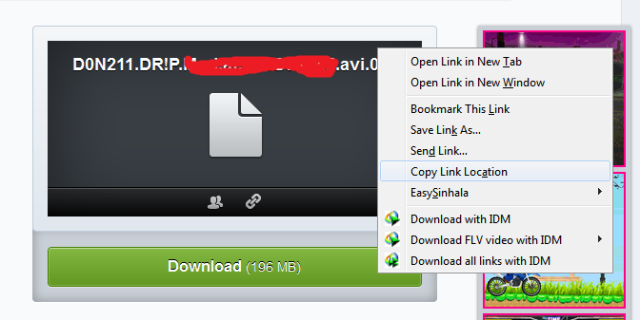
5. Then in the Properties of the Download in the Internet Download Manager. Copy that link to the Address value.
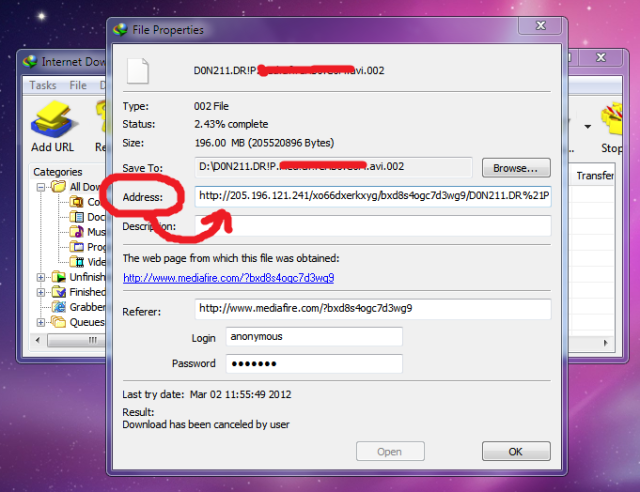
6. Now go to the Download list and select resume download.
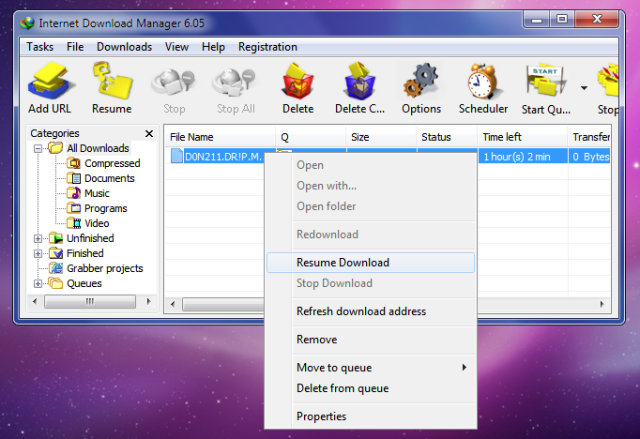 7. That’s it. Now you’ll see the download will resume..
7. That’s it. Now you’ll see the download will resume..
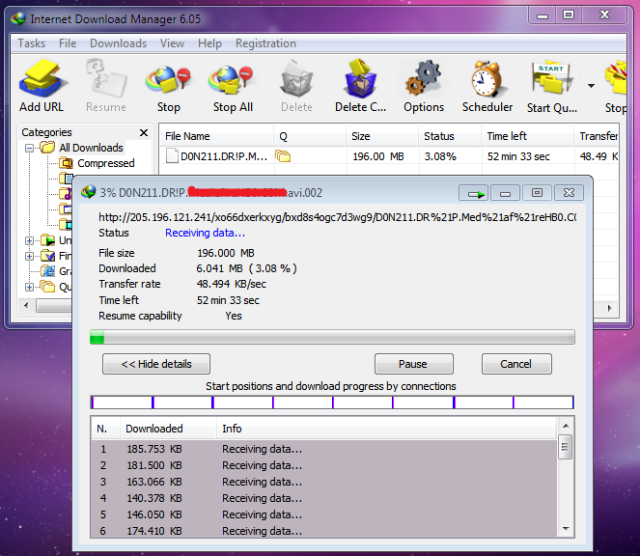
Ok Now you can enjoy your downloading….
Second Trick1. Open the same file in the browser, click to download it again, when dialogue window appear select to “download it later”. (Check to ensure that the file must have the same file size and from the same link/server).
2. Open IDM manager window and double click the file you have selected to “download later”
3. Select the full address field and press ctrl+c to copy to the clipboard.
4. Now, double click the file which has not been resuming and paste the address there which you have copied earlier in the address field press ok.
5. In the IDM manager window click the file and press resume. 90% of the resuming problems has been resolved by this little tip and trick.
Third Trick
This trick is for those who get the error” Probably this site uses temporary links that cannot be requested twice or expire after some time when session is completed.”
1. Right click on file you want to download.
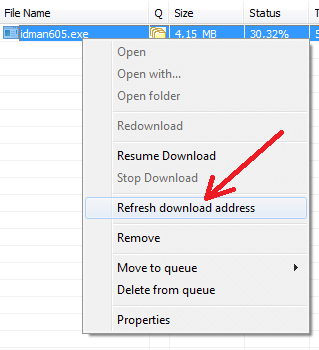 2. Then IDM will show the following dialog and will try to open a web page where you found initial download link. If IDM fails to open correct web page, or recognize a download link, open
2. Then IDM will show the following dialog and will try to open a web page where you found initial download link. If IDM fails to open correct web page, or recognize a download link, open
correct web page manually in your browser.
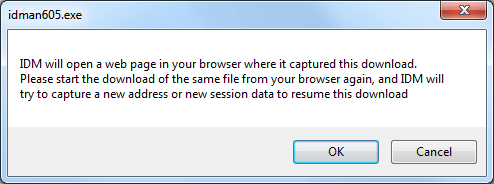
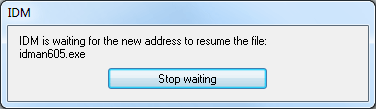
3. On this page, start downloading the same link again. IDM will detect that this is the new link that it is waiting for and show the following message.
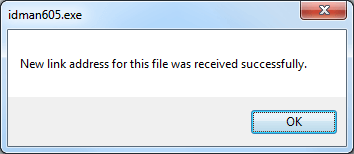
If IDM fails to recognize a link, it will ask you if this is a new download link that it waiting for.
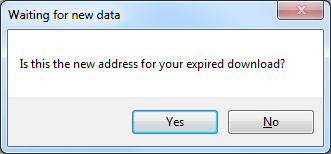
Then you can resume the download.
Trick FourThis is for those who fail after using the above steps. In these cases the file is actually removed from the link you were provided. So you cannot resume file from there.Follow the following
steps to resume the file in such cases
1. Firstly go to the idm and right click on the file you want to resume.After that click on resume download .Something like below image will appear
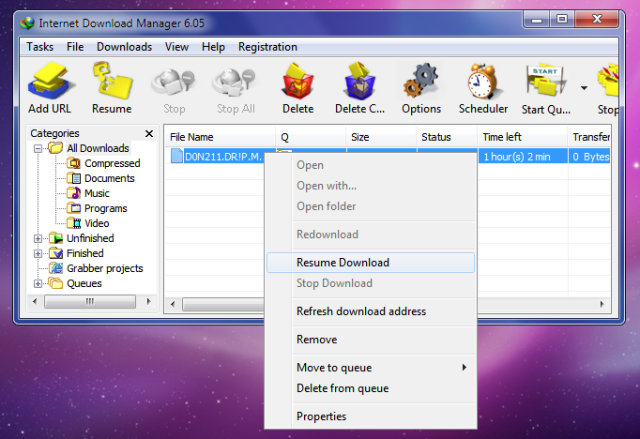 2. Wait for some time until it says that it will open a web page Click on Ok.
2. Wait for some time until it says that it will open a web page Click on Ok.
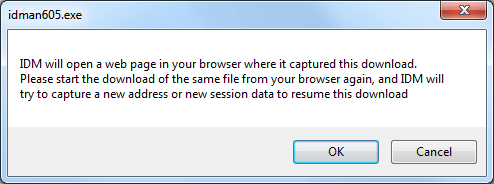
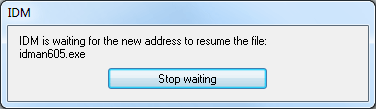
3. Here comes the main part of the trick . IDM will open a web page where no file would be found.Then search the same file on other sites and get a new link for the same file. Remember that
the file size should be same. Name and Address of the file may be different.
4. After that click on the new link to download the same file from different address.Then IDM will ask you if this the new address for your expired download.Click on Yes
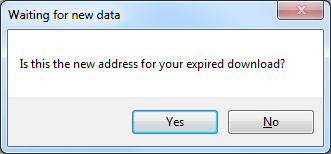
5.Sometime IDM will ask you about the file name which may be different on the different server.Click on Yes to save the file with the new name received from the otherlink or server.
6.It may also ask from you about the duplicate link.Click on third option “to resume the file”.
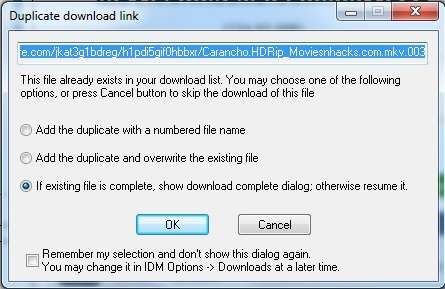
7. Now the file should resume from the point you left.
Trick Five
This trick is for those people who get the resume capability as NO very often while downloading specially from online sites like You Tube ,Daily Motion etc.
1. Firstly start the download .If resume capability is Yes then it is wonderful .If it is no let us convert it into Yes.
2. For that firstly stop that download and go to IDM.
3. Then open the options tab in the IDM panel .
4. Click on CONNECTION .Then select max number of connections. It should be set to 8 or 16.Change its value to 1.Press OK.
5. Then restart the download again and now you must get its resume capability as YES. One more fact that your speed
will not become very less as compared to original download speed.
6. After downloading the specific file again go to the same settings and change the max no of connections to 8 or 16

Nowdays IDM is the most widely used download manager because of its capability to download files at a faster rate than compared to that of any
browser or any other download manager.Not only download at a faster rate idm can also resume links at a later time which is the most important feature
of the idm.But sometimes an error occurs when we try to resume the download .We get frustrated when the file has already been downloaded more than
50%. and the message appears “Do you want to download the file from the beginning”.
It happened due to the several facts & problems: -
# When server stopped responding
# Your Internet connection has problems
# You manually pause it
# Stopped it to download it later some times.while you know it has the capability of resuming.
# IDM failed, when it send the request to download it where it has stopped.
Response of the IDM was “Do you want to download it from the beginning “. Definately you don’t want to download it from the beginning while you have
downloaded 1 GB or more. There are the tips and tricks to download the file from where IDM has stopped or you had paused it.Some of the ways are
given below to resume the downloads.
First Trick
1. Firstly open idm and there right click the file you want to download.
2.Click on resume the download.Some thing like below appears thereafter.
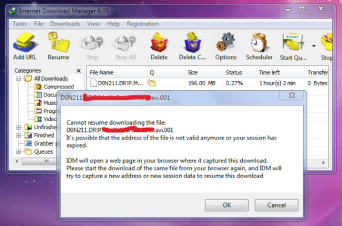
3. Now right click on the download you want to resume and select properties.
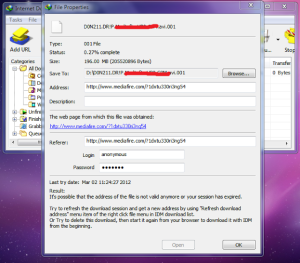
4. Then copy the Address and paste it in a web browser. Then right click on the Copy the Link Location and copy the newly generated link..
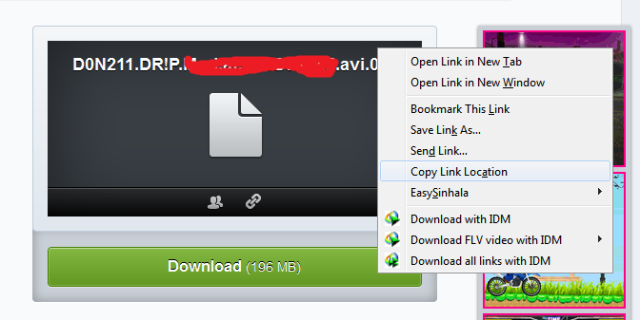
5. Then in the Properties of the Download in the Internet Download Manager. Copy that link to the Address value.
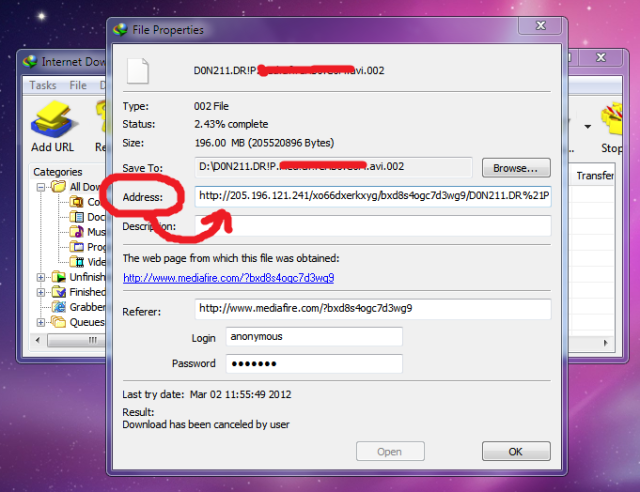
6. Now go to the Download list and select resume download.
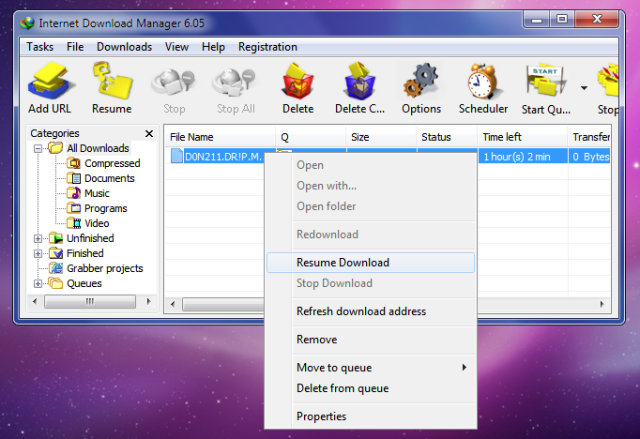 7. That’s it. Now you’ll see the download will resume..
7. That’s it. Now you’ll see the download will resume..
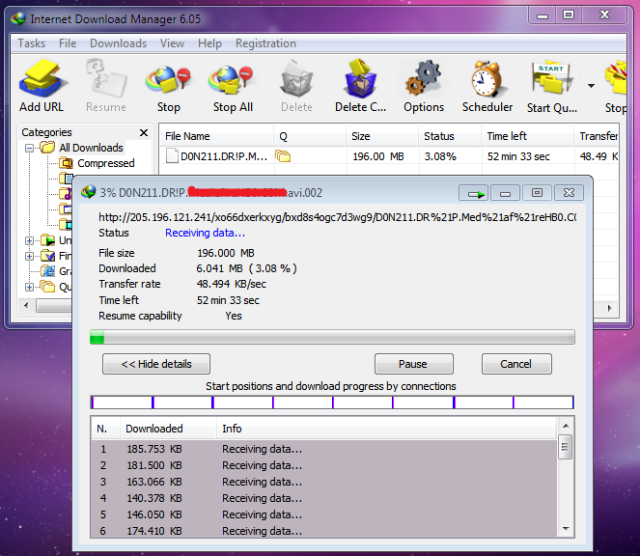
Ok Now you can enjoy your downloading….

Second Trick1. Open the same file in the browser, click to download it again, when dialogue window appear select to “download it later”. (Check to ensure that the file must have the same file size and from the same link/server).
2. Open IDM manager window and double click the file you have selected to “download later”
3. Select the full address field and press ctrl+c to copy to the clipboard.
4. Now, double click the file which has not been resuming and paste the address there which you have copied earlier in the address field press ok.
5. In the IDM manager window click the file and press resume. 90% of the resuming problems has been resolved by this little tip and trick.
Third Trick
This trick is for those who get the error” Probably this site uses temporary links that cannot be requested twice or expire after some time when session is completed.”
1. Right click on file you want to download.
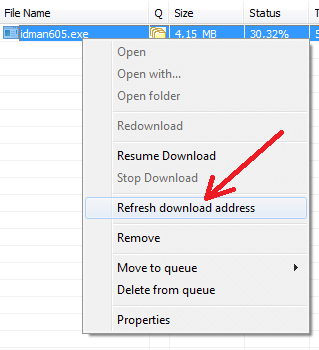 2. Then IDM will show the following dialog and will try to open a web page where you found initial download link. If IDM fails to open correct web page, or recognize a download link, open
2. Then IDM will show the following dialog and will try to open a web page where you found initial download link. If IDM fails to open correct web page, or recognize a download link, opencorrect web page manually in your browser.
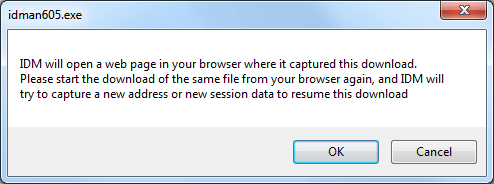
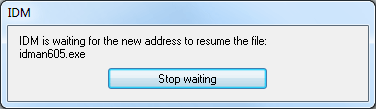
3. On this page, start downloading the same link again. IDM will detect that this is the new link that it is waiting for and show the following message.
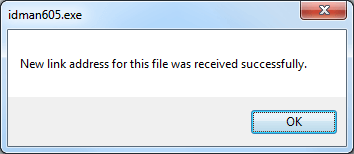
If IDM fails to recognize a link, it will ask you if this is a new download link that it waiting for.
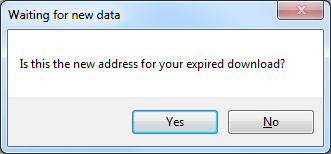
Then you can resume the download.
Trick FourThis is for those who fail after using the above steps. In these cases the file is actually removed from the link you were provided. So you cannot resume file from there.Follow the following
steps to resume the file in such cases
1. Firstly go to the idm and right click on the file you want to resume.After that click on resume download .Something like below image will appear
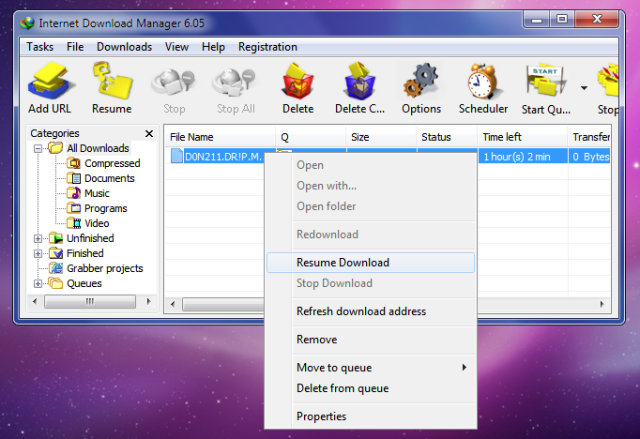 2. Wait for some time until it says that it will open a web page Click on Ok.
2. Wait for some time until it says that it will open a web page Click on Ok. 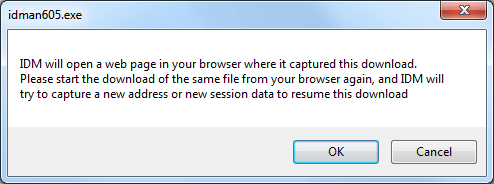
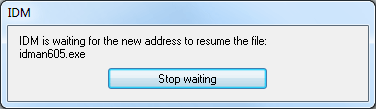
3. Here comes the main part of the trick . IDM will open a web page where no file would be found.Then search the same file on other sites and get a new link for the same file. Remember that
the file size should be same. Name and Address of the file may be different.
4. After that click on the new link to download the same file from different address.Then IDM will ask you if this the new address for your expired download.Click on Yes
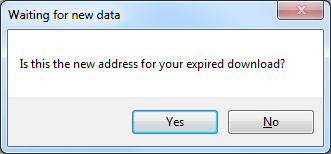
5.Sometime IDM will ask you about the file name which may be different on the different server.Click on Yes to save the file with the new name received from the otherlink or server.
6.It may also ask from you about the duplicate link.Click on third option “to resume the file”.
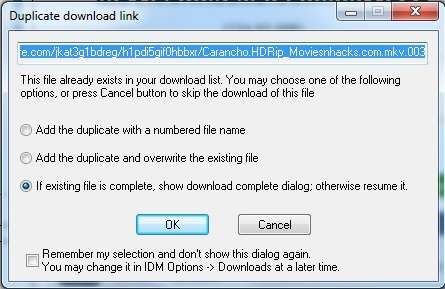
7. Now the file should resume from the point you left.
Trick Five
This trick is for those people who get the resume capability as NO very often while downloading specially from online sites like You Tube ,Daily Motion etc.
1. Firstly start the download .If resume capability is Yes then it is wonderful .If it is no let us convert it into Yes.
2. For that firstly stop that download and go to IDM.
3. Then open the options tab in the IDM panel .
4. Click on CONNECTION .Then select max number of connections. It should be set to 8 or 16.Change its value to 1.Press OK.
5. Then restart the download again and now you must get its resume capability as YES. One more fact that your speed
will not become very less as compared to original download speed.
6. After downloading the specific file again go to the same settings and change the max no of connections to 8 or 16

You like the Post? Then Please Share it...



0 comments:
Post a Comment