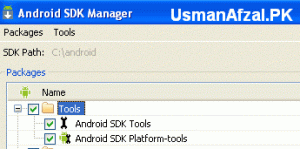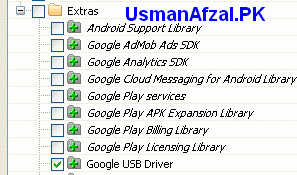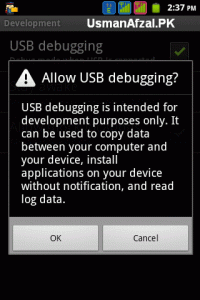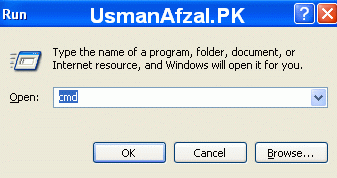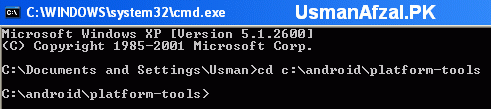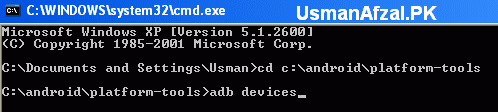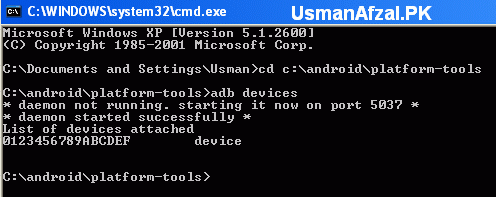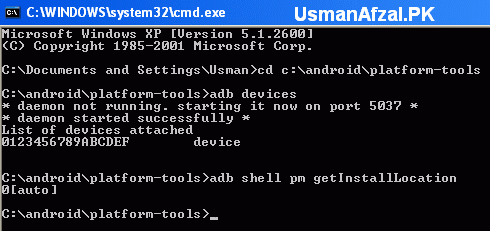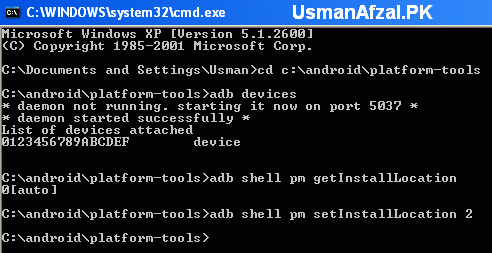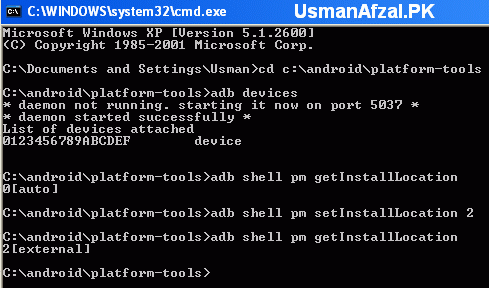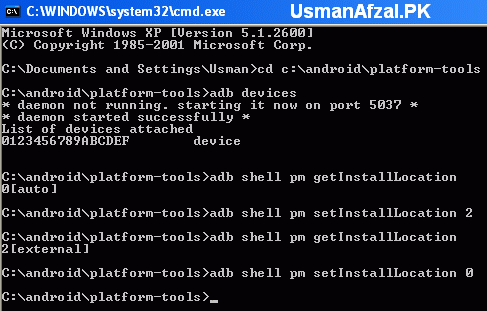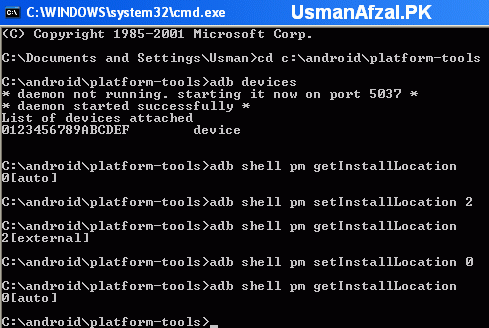The insufficient storage available bug on android is for many people a nuisance. It is a widespread problem among many android users who experience the problem with their devices. It mostly occurs whenever an android user is about to install some apps. The error message ‘Insufficient Storage Available’ will suddenly appear. This is a very common problem with the Android OS since all apps, by default are installed in your phone memory. Coincidentally, the memory on android phones is not very large.
Many have tried every possible trick and tutorial on how to fix insufficient storage available error on android phones with mixed results. Android devices that have been rooted are more likely to give this error, especially when downloading, installing and testing apps. Before embarking on the steps on how to fix insufficient storage available error on android phones, an android user must be in a position to differentiate between the real message and the bug. The real message only occurs when storage is below 15MB which is the threshold which android limits any installation of apps.
How to Use ADB ( Android Debug Bridge ) Method to Install apps or Move installed applications to SD Card on your Android phone
These are the steps of ADB method:
(1) Download and install JDK ( Java Development Kit ) . Skip this step if JDK (Java Development Kit) is already installed on your Windows OS.
(2) Download and install Android SDK . It is very important that the installation path must be “C:\android” to avoid any confusion.
(3) Download & install SAMSUNG USB DRIVERS
2. Uninstall previous version & reboot
3. Install New Drivers & reboot system
(4) Run Android SDK Manager by going to “Start Menu > Programs > Android SDK Tools > SDK Manager”.
Select the packages like Android SDK Tools, Android SDK Platform-tools and Google USB Driver Package and click “Install Packages” button.
(5) On your Android device, go to Menu > Settings > Applications > Development > USB debugging (check: ON). Select Allow USB debugging : OK.
Now connect your mobile to PC via USB cable.
(a) Run Command prompt by going to Start Menu > Run
This will show the list of all devices attached.
Command # 1:
adb shell pm getInstallLocation
or adb shell pm get-install-location (for ICS versions)
adb shell pm getInstallLocation
or adb shell pm get-install-location (for ICS versions)
The output will be 0[auto] by default. Below are the options you have:
0[auto] : Installation to auto location decided by Android OS
1[internal] : Installation to internal storage of mobile
2[external] : Installation to external media like SD Card
1[internal] : Installation to internal storage of mobile
2[external] : Installation to external media like SD Card
To set SD Card as default install location, run this command:
Command # 2:
adb shell pm setInstallLocation 2
or adb shell pm set-install-location 2 (for ICS versions)
adb shell pm setInstallLocation 2
or adb shell pm set-install-location 2 (for ICS versions)
To verify that above command worked correctly, you can run Command # 1 again.
To change the install location to 0[auto] again, run this command:
Command # 3:
adb shell pm setInstallLocation 0
or adb shell pm set-install-location 0 (for ICS versions)
adb shell pm setInstallLocation 0
or adb shell pm set-install-location 0 (for ICS versions)
Run Command # 1 again to verify the install location:
You can simply unplug your mobile from PC after setting install location to SD Card. Finally, go to the phone and disable USB debugging and close the command prompt.
You have now successfully completed how to fix insufficient storage available error on android phones in easy to follow steps. You can enjoy the experience the android phone will give you especially with the numerous apps made available for android.
Thanks for coming by and taking your
time to read this post :) I hope you have learnt something today and shared
this. Now I'd love to hear from you. Got any views, thoughts and questions
related to the post? I'm all ears here. Add your comment.