Facebook is a great way for bloggers to promote and advertise their blog posts as well as to share their links on their fan pages and groups to raise their traffic on these blogs. Everyone wants to share all their posts with a number a people on Facebook without much hustle. There are several tricks one can use to post to all Facebook groups in one click.
Sharing your posts and links to your Facebook groups may prove to be very difficult since opening each group and then posting back to them again and again may be very tedious and boring work. However there are several tricks that you may use when you want to post to all Facebook groups in one click. These include using various kinds of apps and most of which are spam. So here in this article, I will tell you post to all Facebook groups in one click using Gmail without using any kind of app.
How to Post To All Facebook Groups In One Click Using Gmail
We will start by using Gmail so it is very important for you to create a Facebook account using your Gmail account. Alternatively, you can as well go to Facebook then go to your account settings and afterwards add your Gmail ID.
This will be the very first thing you should do for you to be able to post to all Facebook groups in one click using Gmail.
The following are the easy steps that have been properly explained that you should follow for you to be able to post to all Facebook groups in one click :
1. Collecting Email IDs
1. The first step may prove to be quite difficult but not too difficult. You will have to first collect all the mail addresses of the groups you joined. Simply follow the guide above to collect or find the email addresses of the groups that you have joined.
Go to the particular group of your choice and click on ‘info’.
After clicking on ‘info’ go to the top most part where you will see the mail address of the particular group of your choice.
Here is an image for your reference -
After the first two steps, you will easily find all the mail addresses but if you’re unable to do this, you can ask from the admin of group about the email ID of the group.
2. Sending an Email
The second step that you will need to follow for you to be able to post to all Facebook groups in one click is just sending an email.
After being able to collect all the mail addresses for all the groups you have you should save it in a safe place. For example you can save it in notepad file by simply copy pasting and saving it as a text file.
Now the next step is going to your Gmail account and then clicking on compose mail button.
After that paste all the mail addresses in the BCC field though you can also paste the mail addresses in To but BCC is considered the best way to do it.
You will then have to separate all the mail addresses with commas then get to type your message and after that paste your link if you want to share your blog link in the text box. In case you also want to share a picture, then all you need to do is to upload the picture as an attachment.

Following these steps correctly will help you post to all Facebook groups without any stress and problems.
The last and last step that will enable you to post all Facebook groups is clicking on the send button.
So by using this entire trick, you are now able to post all Facebook groups with just one click.
FAQ on How to Post To All Facebook Groups In One Click Using Gmail
Q – I don’t use Gmail, what can I do?
Ans – If you don’t use Gmail, then you don’t need to worry much. Simply login into your email provider and send the email as mentioned above. The trick works for all email providers including Yahoo, Outlook, AOL, Hotmail etc.
Q – I don’t find the group email address on the info page, what should I do?
Ans – Generally the email address of the group is its vanity URL followed by @groups.facebook.com.
For example if we have below groups -
1. https://www.facebook.com/groups/IleaneSmithFanClub
2. https://www.facebook.com/groups/448573025176260
The email ID would be IleaneSmithFanClub@groups.facebook.com and 448573025176260@groups.facebook.com respectively.
This mean if a group doesn’t have a custom URL, you yourself can just cut of its user ID from the address bar and then simply add @groups.facebook.com after its user id just like I did above.
Thanks for coming by and taking your
time to read this post :) I hope you have learnt something today and shared
this. Now I'd love to hear from you. Got any views, thoughts and questions
related to the post? I'm all ears here. Add your comment.


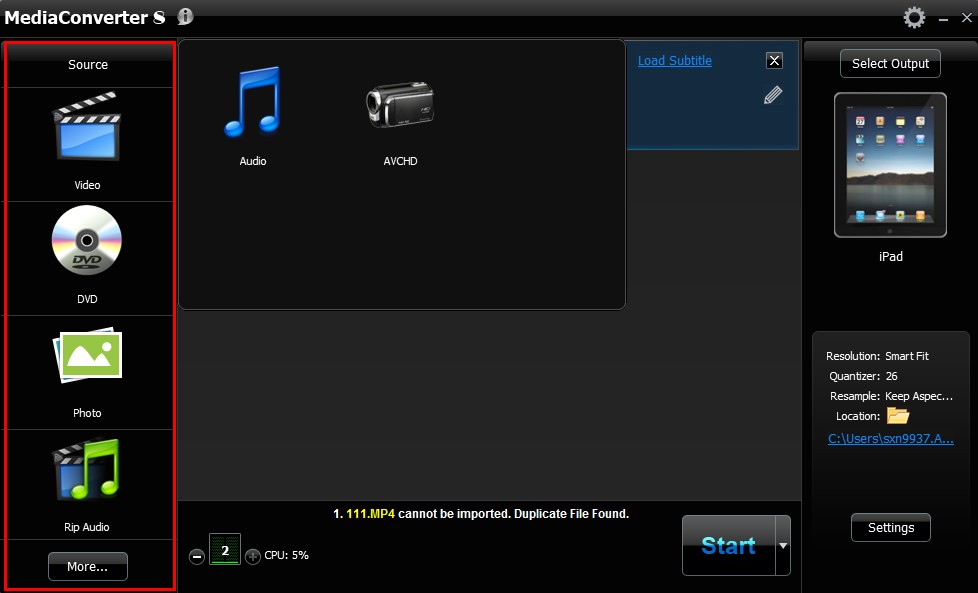
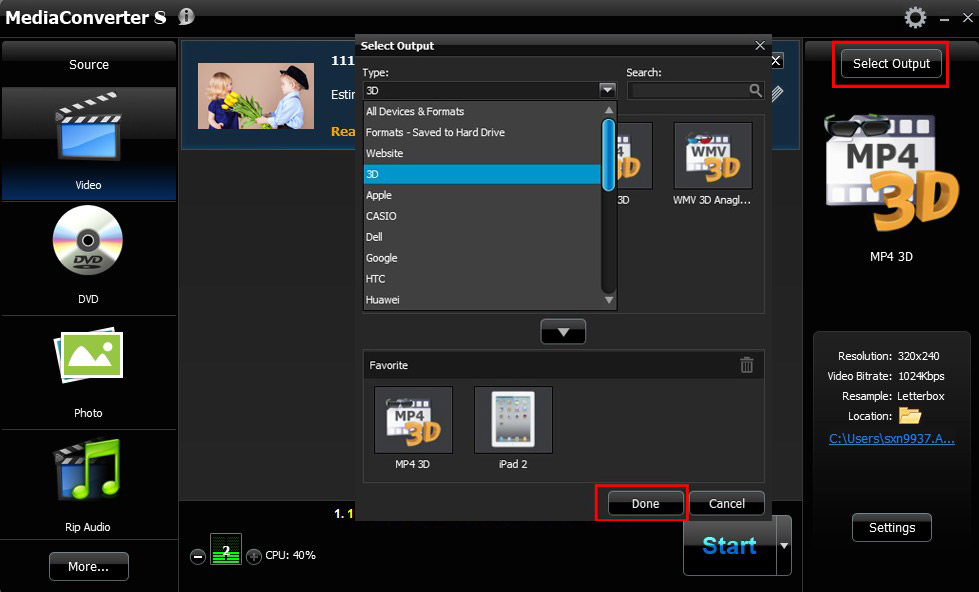
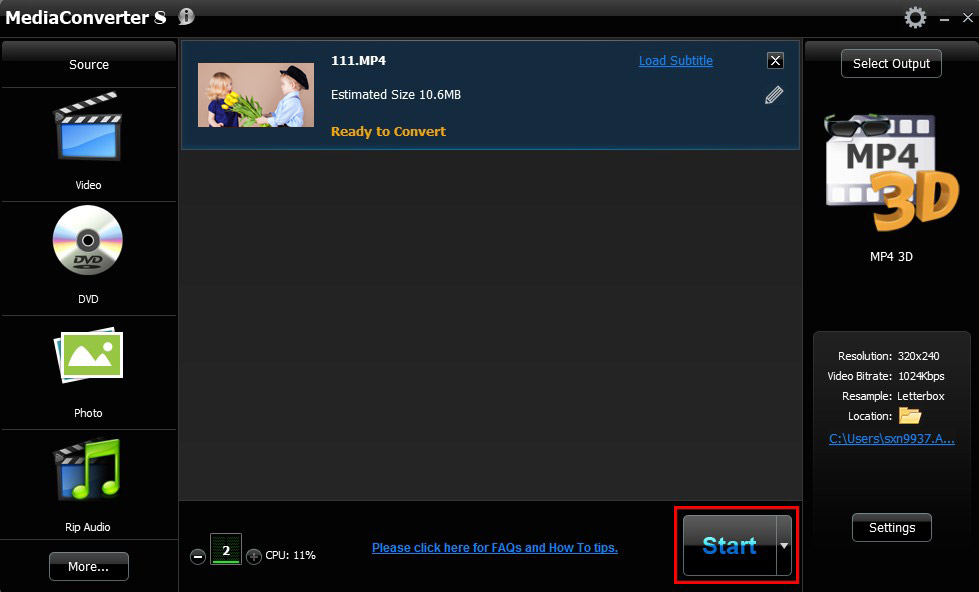



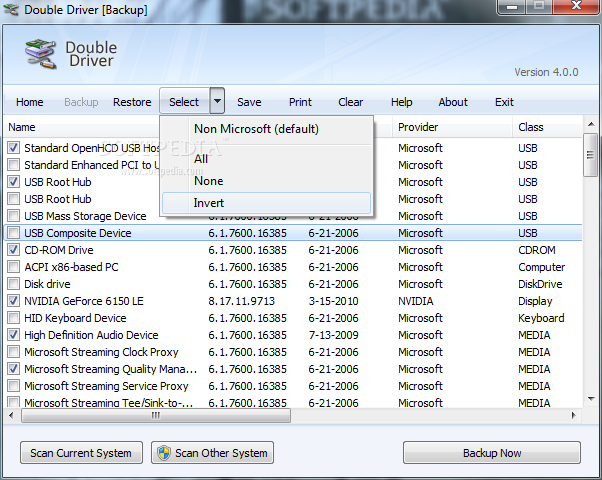
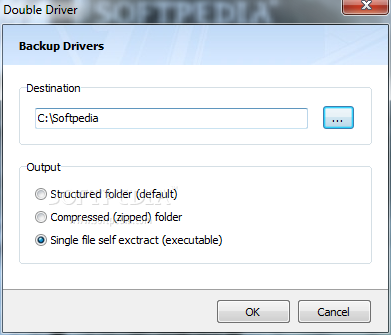
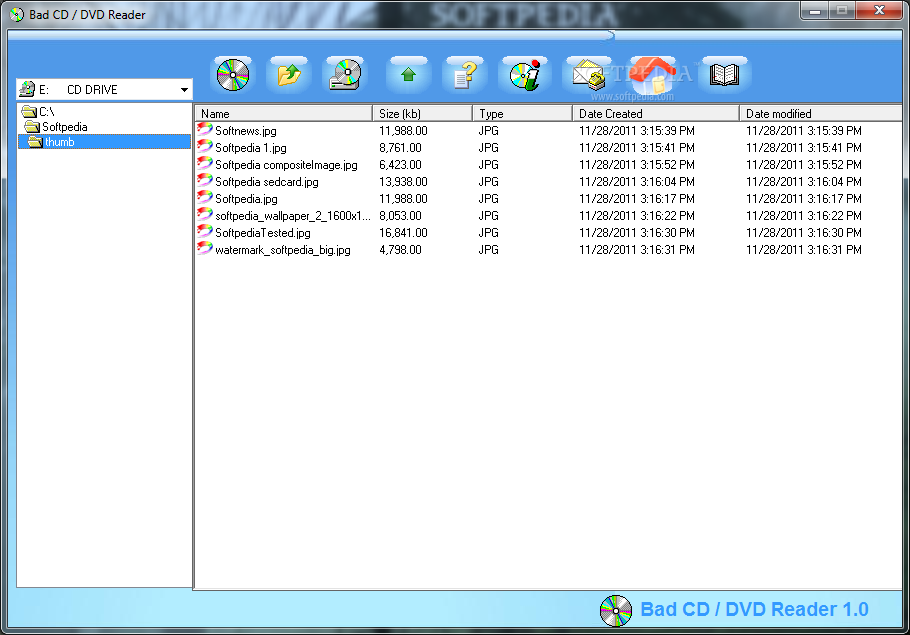


 Following these steps correctly will help you post to all Facebook groups without any stress and problems.
Following these steps correctly will help you post to all Facebook groups without any stress and problems.












