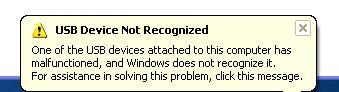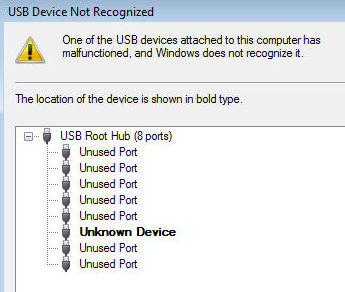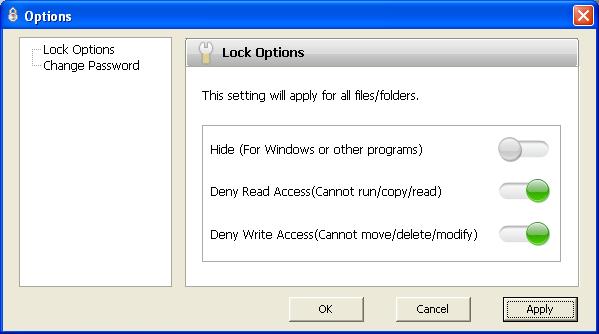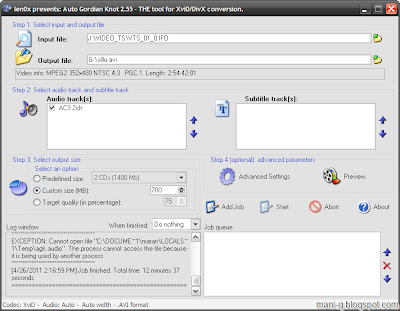It must make you distraught after you can't login Windows Pc. It would make me crazy if I were you, since there are actually a lot of crucial files on the pc. There is nothing worse than lost Windows password or forgotten Windows password. Fortunately there are lots of online Windows password reset program tools that may help you, if you want to pay or wait for them to remove Windows password. Instead, this short article will show you how to reset your Windows 7/XP/Vista password within moments. In this article I will introduce two key strategies to resolve the problem of how to reset windows password and how to bypass Administrator password easily:
1.Burn a bootable Ophcrack reset disk to change Windows password
It istruly is free Windows password reset and recovery computer software based on rainbow tables. It may perform on Windows, Linux/Unix, Mac OS X- It is freeand easy to use, so it is one of the most well-known Windows password reset tool. To change Windows password, you need to do 2 actions:
(1) Download Ophcrack from sourceforge.net , run USBOphcrack.exe , extract for your Pc; then click USBOphcrack.bat out of your USBOphcrack folder, and stick to directions; then reboot your Laptop or computer and set bios to boot from USB.
(2) Booting from the USB sticks into a mini Linux setting. Ophcrack is launched after the technique has booted. You may finish resetting the forgottenWindows 7 Passwords operating with this single USB instrument.
2.Super Windows Password Reset software- The easiest way to reset Windows password
Super Windows Password Reset is a Windows password reset computer software to reset forgotten Windows Administrator passwords and other users' password; it can reset Windows passwords on all Windows family members. The factors you should do are burn this Windows 7 password recovery software onto a blank and bootable CD/DVD/USB flash drive, and use this password reset disk to reset forgotten Windows 7 password. This Windows password reset method is simple and this is the easiest strategy to reset forgotten Windows password. Beneath is a guide of how bypass Windows password with three steps:
(1) You can free to download Super Windows Password Reset from the official web page: http://www.passwordreset.biz/ ; install and run; a blank CD/DVD/USB flash drive is necessary.
(2) Burn the Windows password reset disk
Here we take Burn DVDCD Disc for instance.
Click "Burn DVDCD Disk"; double click on Burn_CD.exe to run "Burn CD"; then click "Browse"; choose SWPR.iso file; click "Start"; then the CD Drawer open up; it's going to ask you insert a blank CD-R disc into the drive; click "OK"; Windows password reset disk making function is done now.
(3) Insert the created Windows password reset disk into the laptop or computer which you lost Windows password; set bios, which is, set your computer system boot from CD/DVD. Adhere to the step by step wizard to get rid of Windows 7 password.
There are various methods to reset Windows 7 password, the above two methods are easier way, one is freeware and the other one needs to buy. Both need to create Windows password reset disk; and they're able to reset any Windows users' password, but we do suggest you choose the second way after you forgotten Windows 7 password, because it is actually a lot more stable than another one and you would not lose any information with this Windows password reset software. It's not only use for Windows 7 OS but use for all Windows family members. In fact, the 2 methods of Windows password recovery can use for all Windows family password reset, you may bypass Windows XP password and reset Windows Vista password in the same way.
You like the Post? Then Please Share it...