Clearing the CMOS on your motherboard will reset your BIOS settings to their factory defaults. After clearing the CMOS, you'll need to access the BIOS setup utility and reconfigure your hardware settings.
You might need to clear the CMOS for several reasons but usually you'll want to clear the CMOS to help troubleshoot or solve certain PC problems like hardware compatibility issues.
Here are 3 different ways to clear the CMOS. Any one method is as good as any other but you may find one of them easier or whatever problem you might be having may restrict you to clearing the CMOS in a particular way.
Clear the CMOS with the "Factory Defaults" BIOS Option Menu
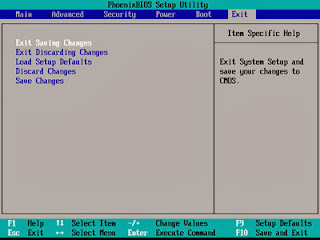
The easiest way to clear the CMOS is to enter the BIOS setup utility and choose to "Reset BIOS Settings" to their factory default levels.
The exact menu option in your motherboard's BIOS may differ but look for phrases like reset to default, factory default, clear BIOS, load setup defaults, etc. This option is usually located at near the bottom/end of your BIOS options.
Note: The directions I've linked to here are how to access your BIOS utility but do not specifically demonstrate how to clear the CMOS in your BIOS utility. It should be easy enough, however, as long as you can find that "reset" option.
Clear the CMOS Using the Motherboard Jumper
Another way to clear the CMOS is to short the "CLEAR CMOS" jumper on your motherboard, assuming you have one (most motherboards do).
Open your computer and look around your motherboard for a jumper labeled like this. These jumpers are usually located near the BIOS chip itself or near the CMOS battery.
Clear the CMOS by Reseating the CMOS Battery
Yet another way to clear the CMOS is to reseat the CMOS battery. By removing and then reinstalling the CMOS battery, you remove the source of power that saves your computer's BIOS settings.
If you can't access BIOS and also can't locate the clear CMOS jumper, clearing the CMOS this way should do the trick.
You like the Post? Then Please Share it...





0 comments:
Post a Comment