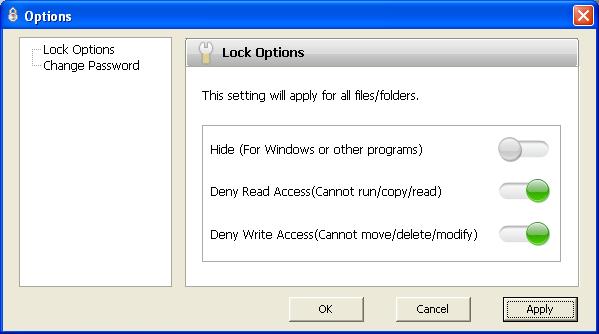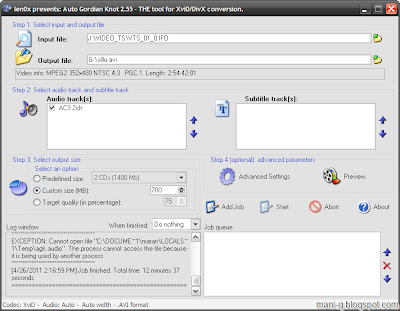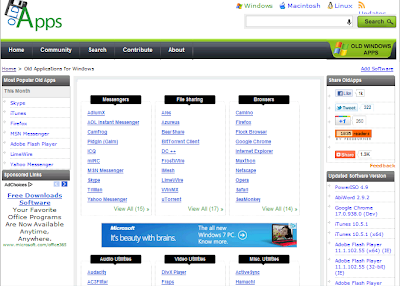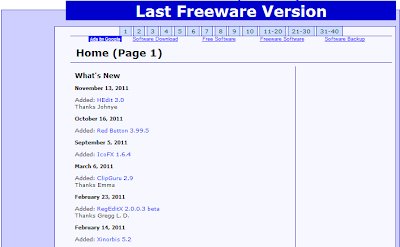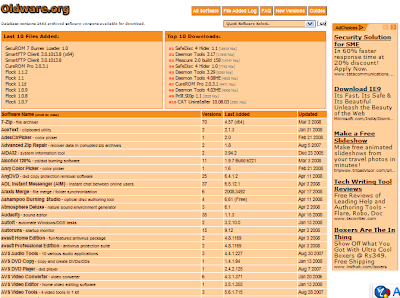Do you have this annoyance, forgot administrator password for Windows 7/Vista/XP computer and now you are worried that you have to reinstall system in order to regain access to your computer? It does happen to most of us or you are helping people get out of this. There are many ways for Administrator password recovery, reinstall system isn’t a wise choice as it will lose your data.
Using E.R.D. Commander to recover administrator password
You can recover your forgotten password using Lock Smith utility which is part of ERD Commander tool by win internals.
The Locksmith Wizard of Microsoft Diagnostics and Recovery Toolset ( DaRT ) 7.0 allows you to change the password of any account in the local operating system Windows 7, you can get it from Microsoft website of somewhere you know.This is very helpful if you don’t have a password reset disk. Try to follow these steps
1. Download and Install DaRT 7.0 , then Creating a Recovery CD/DVD with it.
2. Start your computer and enter into Bios Setup by Pressing F2. Change your boot preferences to boot from CD /DVD.
3. Insert the CD / DVD DaRT 7.0 drive in the locked computer.
4. The computer starts from this disk, when you see the dialog box System Recovery Options, select Microsoft @Diagnostics and Recovery Toolset,
Next, choose Locksmith
5. In the Locksmith Wizard, click next to continue.
Then select the account you want to change the password, entering the new password and confirm. Click Finish to close the wizard.
6. In the window Diagnostics and Recovery Toolset click the Close dialog box and the System Recovery Options then click Restart .
7. Remove the CD/DVD and then wait for Windows to load and log on with administrator account using the new password set.
The following lists some other problems that can be solved using the utilities and wizards that are provided in the Microsoft Diagnostics and Recovery Toolset.
- Edit the Registry
- Regain access to a system
- Diagnose a system failure
- Salvage and repair partitions or volumes
- Recover deleted files
- Erase disks or volumes
- Search for particular files
- Browse drives
- Perform administrative tasks to manage the computer
- Configure TCP/IP
- Uninstall Windows hotfixes and service packs
- Check and repair system files
- Use an anti-malware tool
DaRT Version Information
- DaRT 8.1 supports Windows 8.1 and Windows Server 2012 R2.
- DaRT 8.0 supports Windows 8 and Windows Server 2012.
- DaRT 7.0 supports Windows 7 and Windows Server 2008 R2.
- DaRT 6.5 supports Windows 7 and Windows Server 2008 R2.
- DaRT 6.0 supports Windows Vista and Windows Server 2008.
- DaRT 5.0 supports Windows 2000, Windows XP, and Windows Server 2003.
Although, E.R.D Commander is useful, it is not an easy job for us to remove the password. If you have difficulty in getting E.R.D Commander, there is another wise choice for you, Use Windows Password Key to recover Administrator password in minutes with easy steps.
1. Log in any available computer that you can access to and allows you download. Download and install Windows Password Key in that computer.
2. Burn a password reset disk with the program
3. Insert the created disk to your locked computer, change the bios setup by pressing F2 to make sure your computer can boot from this disk.
4. Choose the account which you want to remove its password.
This program works efficiently, with 100% recovery rate, for those computer newbie to recover administrator password, it is no doubt a wise choice.
Get Windows Password Key Now!
You like the Post? Then Please Share it...