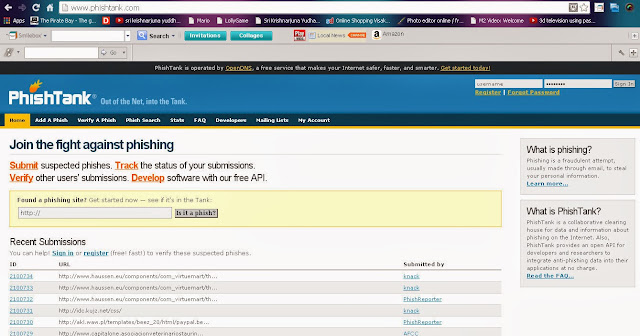1. Always use a strong password with a combination of alphabets, numbers and special characters.
2. Use Original Antivirus. Don't download Cracks & Keygens which are the main entry point for Viruses and Trojans.
3. Use Original Windows OS ( Paid ) or Use Open source OS such as Linux, Ubuntu, Flavours of Linux. Do not use some programs to patch your system.
4. Regularly Update your Antivirus and OS to remove and/or patch vulnerabilities and keep your system secure.
5. Shutdown / Uninstall unwanted programs or programs which you don't use such as FTP, Telnet or any softwares which use your resource.
6. Use Drive Encryption tools to protect your data from data theft and to protect from data loss.
7. Always create a backup of your important files to a Hard disk or Online Servers ( like Dropbox )
8. Never trust any other network to which you connect( OPen WiFi ). Crackers & hackers can compromise your data and also steal your data transmitted .
9. Have a routine check of your computer for defects and patch immediately.
10. Never leave your computer unattended, even for a short time. It is easy for a cracker to inject a virus or spyware into your system.
You like the Post? Then Please Share it...
2. Use Original Antivirus. Don't download Cracks & Keygens which are the main entry point for Viruses and Trojans.
3. Use Original Windows OS ( Paid ) or Use Open source OS such as Linux, Ubuntu, Flavours of Linux. Do not use some programs to patch your system.
4. Regularly Update your Antivirus and OS to remove and/or patch vulnerabilities and keep your system secure.
5. Shutdown / Uninstall unwanted programs or programs which you don't use such as FTP, Telnet or any softwares which use your resource.
6. Use Drive Encryption tools to protect your data from data theft and to protect from data loss.
7. Always create a backup of your important files to a Hard disk or Online Servers ( like Dropbox )
8. Never trust any other network to which you connect( OPen WiFi ). Crackers & hackers can compromise your data and also steal your data transmitted .
9. Have a routine check of your computer for defects and patch immediately.
10. Never leave your computer unattended, even for a short time. It is easy for a cracker to inject a virus or spyware into your system.
You like the Post? Then Please Share it...