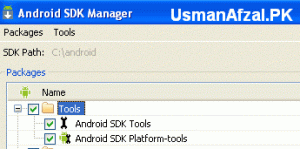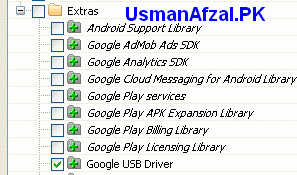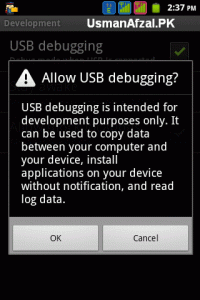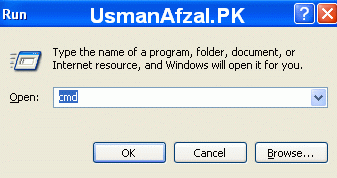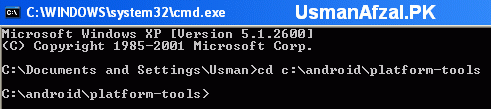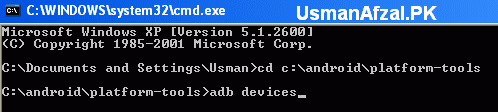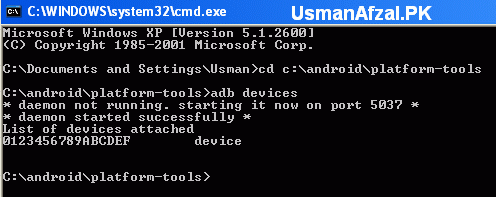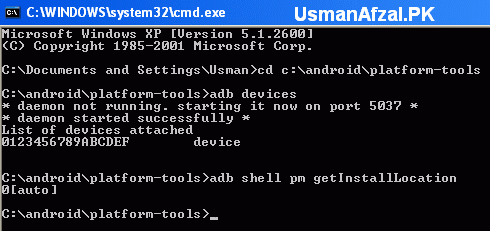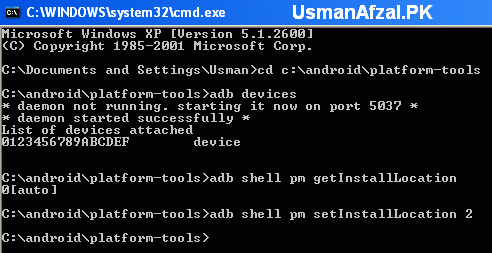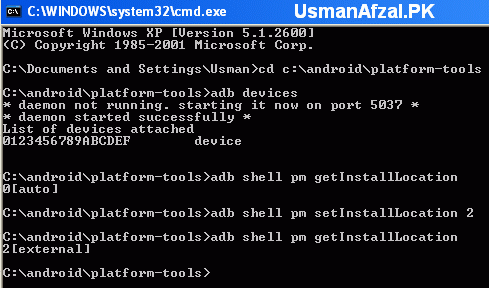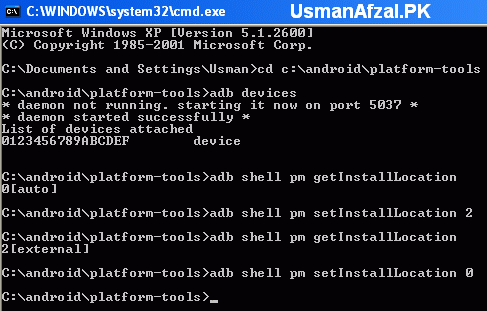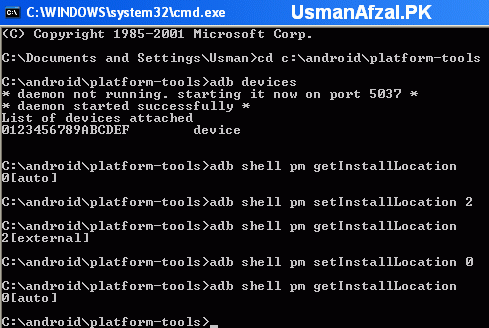Shortcuts starting with Windows Key :
Windows Key : Open the Start Screen
Win + Z : Open Application bar
Win + W : Search in Settings of the system
Win + X : Open Windows Mobility Center
Win + V : Switch among notifications
Win + Shift + V : Switch among notifications (in reverse manner)
Win + U : Open Ease of Access Center
Win + T : Set focus to Taskbar and toggle through Programs
Win + S : Open OneNote Screenshot Creator (If Microsoft Office-OneNote is installed)
Win + R : Open Run dialog box
Win + Q : Open Windows Apps Search
Win + P : Display Projection Options
Win + O : Disable screen rotation / orientation
Win + N : Create new OneNote (If Microsoft Office-OneNote is installed)
Win + M : Minimize all windows
Win + Shift + M : Restore minimized windows
Win + L : Lock your computer
Win + K : Open Device Connections
Win + J : Toggle foreground between the filled and snapped applications
Win + I : Open Settings Panel (To change Settings for the Wireless Networks, Volume, Apps, Brightness or to Shut Down)
Win + H : Open Share Panel
Win + G : Toggle through Windows Desktop Gadgets
Win + F : Search for the Files in Computer
Win + Ctrl + F : Search for Computers in a network
Win + E : Show Windows Explorer with File’s Tree View
Win + D : Toggle “Show Desktop”
Win + C : Open Charms bar
Win + B : Set focus to Notification Area
Win + Enter : Open Windows Narrator
Win + Alt + Enter : Open Media Center (If Media Center is Installed on PC)
Win + Spacebar : Change the Keyboard Layout / Input Language
Win + PageUp : Move Start Screen to the left side of screen
Win + PageDown : Move Start Screen to the right side of screen
Win + Plus : Magnifier Zoom-In
Win + Minus : Magnifier Zoom-Out
Win + Esc : Close Magnifier
Win + Left Arrow : Dock the current window to left half of the screen
Win + Right Arrow : Dock the current window to right half of the screen
Win + Up Arrow : Maximize the currently active window
Win + Down Arrow : Minimize / Restore the currently active window
Win + Shift + Up Arrow : Maximize the currently active window vertically, while maintaining its width
Win + Shift + Down Arrow : Minimize / Restore the currently active window vertically, while maintaining its width
Win + Shift + Left Arrow : Move the currently active window to the left side of monitor
Win + Shift + Right Arrow : Move the currently active window to the right side of monitor
Win + Home : Toggle (Minimize/Maximize) all non-active windows
Windows + number : Launch the program from taskbar sequence (e.g. To open 1st program window, use Windows + 1)
Windows + Shift + number : Launch a new instance of the currently active program from taskbar sequence (e.g. To open an instance of 1st program window, use Windows + Shift + 1)
Win + Break : Display System Properties dialog box
Win + F1 : Open Windows Help and Support
Win + Forward Slash (/) : Initiate IME (Input Method Editor) reconversion
Win + Tab : Toggle through all Applications
Win + Ctrl + Tab : Toggle through Applications and snap them as they cycle
Win + Shift + Tab : Toggle through Applications in reverse order
Win + Dot (.) : Move the gutter to the right
Win + Shift + Dot (.) : Move the gutter to the left
Win + Comma (,) : Look Temporarily at the desktop
Shortcuts starting with Alt Key :
Alt + W : Create a new document or select a template
Alt + V : Paste
Alt + T : Cut
Alt + S + N : Deselect
Alt + S + I : Invert the selection
Alt + S + A : Select all
Alt + R : Rename selected files
Alt + P + S : Insert label
Alt + P + R : Open properties
Alt + P + E : Display “Open With…” dialog box
Alt + N : Create a new folder
Alt + M : Move the files
Alt + H : Show the history of file versions
Alt + E : Edit selected files
Alt + D : Delete selected files or folder
Alt + C + P : Copy path to the file or folder
Alt + C + O : Copy selected items
Alt + A : Open the “special features”
Thanks for coming by and taking your
time to read this post :) I hope you have learnt something today and shared
this. Now I'd love to hear from you. Got any views, thoughts and questions
related to the post? I'm all ears here. Add your comment.