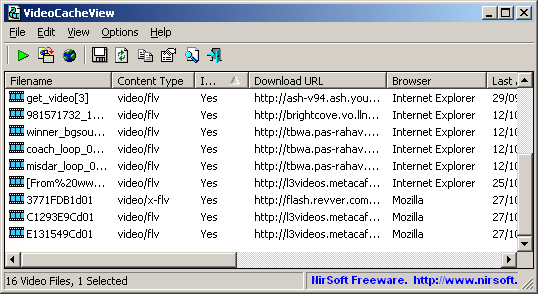
Description
After watching a video in a Web site, you may want to save the video file into your local disk for playing it offline in the future. If the video file is stored in your browser's cache, this utility can help you to extract the video file from the cache and save it for watching it in the future.It automatically scans the entire cache of Internet Explorer, Mozilla-based Web browsers (Including Firefox), Opera, and Chrome, and then finds all video files that are currently stored in it. It allows you to easily copy the cached video files into another folder for playing/watching them in the future. If you have a movie player that is configured to play flv files, it also allows you to play the video directly from your browser's cache.
Using VideoCacheView
VideoCacheView doesn't require any installation process or additional DLL files. In order to start using it, simply run the executable file (VideoCacheView.exe)After running VideoCacheView, it scan the cache folders of your Internet Explorer and Mozilla browsers, as well as the temporary folder of Windows. Wait 5 - 30 seconds until the scanning process is finished, and the main window of VideoCacheView should display all the video files that are currently in cache.After the video list is displayed, you can use one of the following options, assuming that the video files are stored in the cache ('In Cache' = Yes):
- Play Selected File: Allows you to play the video file directly from the cache, assuming that you have a video player that is configured to play .flv files.
- Copy Selected Files To: Allows to copy the video files from the cache into another folder, so you will be able to play them in the future.
Be aware that some Web sites may not allow you to download a video file in this way.
Flash Video Files In Temporary Folder
Each time that a Web browser plays a Flash video file, the .flv file is saved into the temporary folder of Windows. Normally, you cannot copy this temporary file to another folder, because the flash player locks the file exclusively. Also the file is automatically deleted when you close the Web browser.Starting from version 1.10, VideoCacheView displays the flash files in the temporary folder, and allows you to copy them into another folder. VideoCacheView can handle temporary flash files created by Internet Explorer, Mozilla/Firefox, Opera Web browser. Be aware that you must wait until the browser finish to download them. otherwise, the copied files will be corrupted.
Playing Video Files Directly From The Cache
Most Web sites today use Flash video files (.flv extension) for playing video inside the Web page.VideoCacheView doesn't provide a build-in video player, but if you already have a video player that is configured to play .flv files, VideoCacheView will be able to use it for playing the video files directly from the Web browser's cache.If you don't have a video player that can play .flv files, you may try one of the following freeware solutions:
Download Here
Thanks for coming by and taking your
time to read this post :) I hope you have learnt something today and shared
this. Now I'd love to hear from you. Got any views, thoughts and questions
related to the post? I'm all ears here. Add your comment.




.gif)



