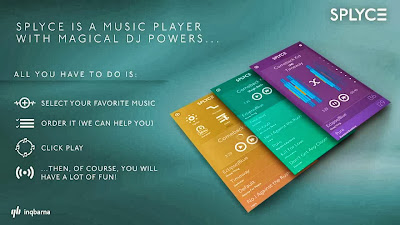Although there are tons of apps in Apple's app store and hundreds of new apps are emerging everyday and being updated on app store , some of the apps are there which you just cant ignore for your iPhone. Everyone is looking for apps that is easy to use , having good and attractive interface , user friendly and most importantly solve the purpose of the user.
Here I am going to provide you Top 5 Apps for your iphone that you will fall in love with.
If you are concerned about security of your device and dont want to let anyone else use your smartphone then this app is for you. Apple gives you option to encrypt your device by using password encryption method. But many times there are people who try to guess your password and access your phone and here the work of iCoughtU Pro starts. In case if your phone is misplaced , and an unauthorized individual tries to enter the password incorrectly then iCaughtU Pro takes a photograph with the front-facing camera of your phone and sends the image, along with location details and a map to a specified user via SMS or email.
IntelliScreenX is the updated version of Intelliscreen. The user can browse through all the critical data on their iPhone's Slide to Unlock screen. The new version includes a calendar, email access, text messages, news stories, Facebook, Twitter, weather reports, QuickView/Preview of email and is completely integrated into iOS Notification Center. By using this app you dont even need to unlock your phone to access some of your basic functions of your phone.
1. ICOUGHTU PRO
2. VSCO CAM
VSCO Cam is more feature packed than rival Instagram. If you are active at social networking sites and regularly keep updating your pics and profile display pic with added effects in it then this app can do a lot for you.With a myriad of filters and presets, control over white balance and exposure along with the ability to import and export at full resolution, this app is definitely great support for you.
3. SPLYCE
Splyce is an attractive and stylish music player app for your iphone loaded with multipurpose features like Selecting similar songs automatically through BPM and other visual clues, the app will create playlists and even capable of mixing the tracks together for you which gives a feel like a real life DJ in your pocket. It enhances music players capabilities and turns on the DJ inside you.
4. RISE
Rise is a sweet app that comes in front of your eyes at the beginning of the day i.e. early morning. It is the first app you see when you start your day and so it is designed in a delighted way with soft glows, spreading colours and gesture based interface. Rise is about as soothing as you’re going get with an app intent on waking you up from a peaceful sleep. If you’re not a fan of waking up to a harsh beep, Rise lets you set some of your tunes instead and you can use it as a bedside clock thanks to the night-mode.
5. INTELLISCREENX
I have tried to cover 5 different categories of apps that are used for several different purposes most widely used by iPhone users. If you wish to know about any app for specialized category feel free to comment below or contact us anytime.